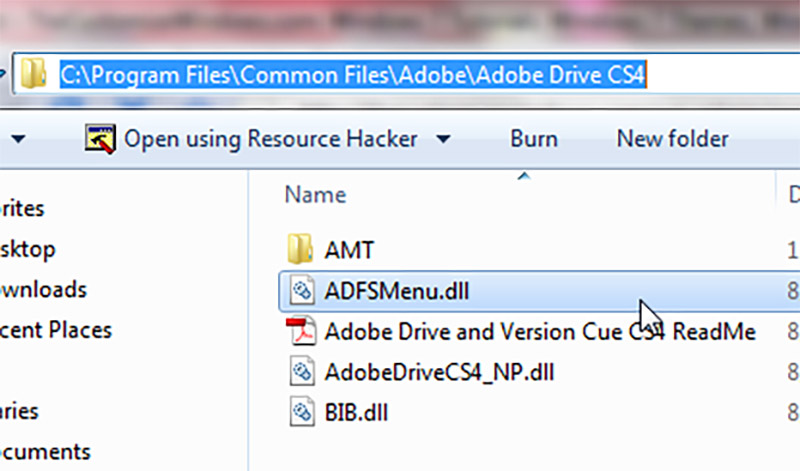Last Updated on July 26, 2023
Short Answer
To remove Adobe Drive CS4 from the context menu, you can follow these steps. First, open the Start menu and search for “regedit” to open the Registry Editor. Then, navigate to “HKEY_CLASSES_ROOTDirectoryBackgroundshellexContextMenuHandlers” and locate the entry for Adobe Drive CS4. Right-click on it and select “Delete” to remove it from the context menu. Finally, restart your computer for the changes to take effect. It is important to be cautious when editing the registry, as any mistakes can cause system issues.Adobe Drive CS4 is a software program that allows users to access and manage their creative assets stored on a server. However, having Adobe Drive CS4 on the context menu can be quite bothersome for some users. This article aims to provide a step-by-step guide on how to remove Adobe Drive CS4 from the context menu. By following these instructions, users will be able to easily navigate through the Windows Registry Editor and delete the Adobe Drive CS4 key. It is important to note that editing the Windows Registry comes with potential risks, so precautions should be taken. Removing Adobe Drive CS4 from the context menu can bring several benefits, such as a cleaner and more streamlined user experience.
Adobe Drive CS4 is a software program developed by Adobe Systems Incorporated. It is designed to provide seamless integration between Adobe Creative Suite applications and remote file repositories. When installed, it adds an option to the context menu, allowing users to access Adobe Drive CS4 features directly from the right-click menu.
- Adobe Drive CS4 is on the context menu to provide quick and easy access to its features.
- It allows users to manage and access files stored in remote repositories without leaving their Creative Suite applications.
- By integrating with the context menu, it offers a convenient way to perform file-related tasks.
Having Adobe Drive CS4 on the context menu can have several impacts on your computer’s performance and user experience. Firstly, it can slow down the overall system speed, as the context menu becomes cluttered with unnecessary options. This can be particularly frustrating when you are trying to quickly access other programs or files.
Furthermore, having Adobe Drive CS4 on the context menu can also lead to confusion and difficulty in navigating through the menu. With too many options, it becomes harder to find the specific function or command you are looking for.
Lastly, having Adobe Drive CS4 on the context menu can also pose a security risk. If the program is outdated or vulnerable, it can be exploited by hackers or malware to gain unauthorized access to your computer.
Potential risks and precautions when editing the Windows Registry
Editing the Windows Registry can be a powerful tool for customizing your computer’s settings, but it also comes with potential risks. One of the main risks is that making incorrect changes to the registry can cause system instability or even render your computer inoperable.
Therefore, it is crucial to take precautions before editing the Windows Registry. Firstly, it is recommended to create a backup of the registry before making any changes. This way, if something goes wrong, you can easily restore the previous settings.
Additionally, it is important to only make changes to the registry if you are confident in what you are doing. If you are unsure, it is best to seek guidance from a professional or consult online resources for step-by-step instructions.
If you find Adobe Drive CS4 on your context menu and want to remove it, follow these simple steps:
Step 1: Open the Windows Registry Editor
To begin, open the Windows Registry Editor. You can do this by pressing the Windows key + R on your keyboard, then typing “regedit” and hitting Enter.
Step 2: Locate the Adobe Drive CS4 key in the registry
Once the Registry Editor is open, navigate to the following location: HKEY_CLASSES_ROOTDirectoryBackgroundshellexContextMenuHandlersAdobeDriveCS4. This is where the Adobe Drive CS4 key is located.
Step 3: Delete the Adobe Drive CS4 key
Right-click on the AdobeDriveCS4 key and select “Delete” from the context menu. Confirm the deletion when prompted.
It’s important to note that editing the Windows Registry can be risky, so it’s recommended to create a backup before making any changes. This can be done by going to File > Export and saving a copy of the registry.
By removing Adobe Drive CS4 from the context menu, you can enjoy a cleaner and more streamlined user experience. No more clutter or unnecessary options when right-clicking on files or folders. Give it a try and see the benefits for yourself!
Step 1: Open the Windows Registry Editor
- Click on the Start menu and type “regedit” in the search bar.
- Click on the “regedit” program that appears in the search results.
- This will open the Windows Registry Editor.
Step 2: Locate the Adobe Drive CS4 key in the registry
- In the Registry Editor, navigate to the following location: HKEY_CLASSES_ROOTDirectoryBackgroundshellexContextMenuHandlers
- Scroll through the list of keys until you find the one named “Adobe Drive CS4”.
Step 3: Delete the Adobe Drive CS4 key
- Right-click on the “Adobe Drive CS4” key and select “Delete”.
- A confirmation prompt will appear, asking if you want to delete the key. Click “Yes” to confirm.
- The Adobe Drive CS4 key will be deleted from the registry.
Potential risks and precautions when editing the Windows Registry
- Editing the Windows Registry can have serious consequences if done incorrectly.
- It is recommended to create a backup of the registry before making any changes.
- Make sure you are deleting the correct key and not any other important system keys.
- Improved performance: Removing unnecessary items from the context menu can help speed up your computer.
- Reduced clutter: Removing Adobe Drive CS4 from the context menu can make it cleaner and easier to navigate.
- Customization: Removing Adobe Drive CS4 allows you to customize your context menu with only the options you use frequently.
-
Step 1: Open the Windows Registry Editor
The Windows Registry Editor is a powerful tool that allows you to make changes to the registry, which is a database that stores important settings and configurations for your computer.
-
Step 2: Locate the Adobe Drive CS4 key in the registry
Once you have opened the Windows Registry Editor, you will need to navigate to the specific key that is associated with Adobe Drive CS4. This key contains the information that tells your computer to display the Adobe Drive CS4 option in the context menu.
-
Step 3: Delete the Adobe Drive CS4 key
After you have located the Adobe Drive CS4 key in the registry, you can simply right-click on it and select “Delete” from the context menu. This will remove the key from the registry and prevent the Adobe Drive CS4 option from appearing in the context menu.
It is important to note that editing the Windows Registry can be risky if not done correctly. Here are some potential risks and precautions to keep in mind:
- Deleting the wrong key or making incorrect changes to the registry can cause serious problems with your computer’s functionality.
- Before making any changes to the registry, it is recommended to create a backup of the registry so that you can restore it if anything goes wrong.
- If you are not comfortable editing the registry yourself, it is best to seek assistance from a knowledgeable professional.
By removing Adobe Drive CS4 from the context menu, you can experience several benefits:
- Improved speed and performance of your computer, as the context menu will no longer have to load the Adobe Drive CS4 option.
- Reduced clutter in the context menu, making it easier to find and access other options.
- Elimination of any potential security risks associated with Adobe Drive CS4.
In conclusion, removing Adobe Drive CS4 from the context menu
Step 3: Delete the Adobe Drive CS4 key
Now that you have located the Adobe Drive CS4 key in the Windows Registry, it is time to delete it. However, before proceeding, it is important to note that editing the Windows Registry can be risky if not done correctly. Any mistakes or incorrect changes can cause serious issues with your computer’s functionality. Therefore, it is crucial to follow the steps carefully and take necessary precautions.
To delete the Adobe Drive CS4 key, right-click on it and select “Delete” from the drop-down menu. A confirmation prompt will appear, asking if you are sure you want to delete the key. Click “Yes” to confirm the deletion.
Once the key is deleted, close the Windows Registry Editor. You have successfully removed Adobe Drive CS4 from the context menu. Congratulations!
By removing Adobe Drive CS4 from the context menu, you can enjoy a clutter-free and streamlined user experience. This will not only improve the overall performance of your computer but also make it easier to navigate through the context menu without any unnecessary options.
Potential risks and precautions when editing the Windows Registry
Editing the Windows Registry can be a powerful tool for making changes to your computer’s settings. However, it is important to proceed with caution, as making incorrect changes to the registry can have serious consequences for your system’s stability and functionality.
Here are some potential risks and precautions to keep in mind when editing the Windows Registry:
1. Data loss:
Incorrectly modifying or deleting registry keys can result in the loss of important data or settings. It is crucial to back up your registry before making any changes.
2. System instability:
Modifying the wrong registry keys can cause your system to become unstable or even crash. It is recommended to only make changes if you are confident in what you are doing or if you have expert guidance.
Malware vulnerability:
Editing the registry can potentially expose your system to malware attacks. It is important to have up-to-date antivirus software and to be cautious when downloading or installing files from untrusted sources.
By following these precautions and being mindful of the potential risks, you can safely edit the Windows Registry to remove Adobe Drive CS4 from the context menu and improve your system’s performance.
Removing Adobe Drive CS4 from the context menu can provide several benefits for users. Firstly, it can help improve the overall performance and speed of the computer. With Adobe Drive CS4 removed, the context menu will no longer be cluttered with unnecessary options, resulting in a smoother and more efficient user experience.
Secondly, removing Adobe Drive CS4 can also help declutter the context menu and make it easier to navigate. With fewer options to choose from, users can quickly find the desired actions they want to perform, saving time and reducing frustration.
Furthermore, removing Adobe Drive CS4 from the context menu can also enhance security. By eliminating unnecessary software and reducing the number of potential entry points for malware or viruses, users can minimize the risk of cyber threats and protect their computer and personal data.
In conclusion, removing Adobe Drive CS4 from the context menu can lead to improved performance, enhanced usability, and increased security. It is a simple and effective way to optimize the computer’s functionality and ensure a better user experience.
Streamlining Your Context Menu by Removing Adobe Drive CS4
With its intrusive presence on the context menu, Adobe Drive CS4 can be a nuisance for many users. However, fear not, as removing it is a straightforward process that can greatly enhance your computing experience. By following a few simple steps, you can bid farewell to this unwanted feature.
Firstly, open the Windows Registry Editor, where you will locate the Adobe Drive CS4 key. Once found, delete this key to eliminate Adobe Drive CS4 from your context menu for good. It is important to exercise caution when editing the Windows Registry, as any missteps can have unintended consequences.
By removing Adobe Drive CS4, you can enjoy a more streamlined context menu, free from unnecessary clutter. Say goodbye to the frustration of accidentally clicking on this unwanted feature and regain control over your computing experience.
Frequently Asked Questions
Q: What is Adobe Drive CS4 and why is it on the context menu?
Adobe Drive CS4 is a software application developed by Adobe Systems that allows users to connect to and manage their creative assets. It is on the context menu to provide quick access to its features and functionalities.
Q: What is the impact of having Adobe Drive CS4 on the context menu?
Having Adobe Drive CS4 on the context menu can clutter the menu and make it more difficult to navigate. It can also slow down the performance of the context menu and the overall system.
Q: How can I remove Adobe Drive CS4 from the context menu?
You can remove Adobe Drive CS4 from the context menu by following a step-by-step guide. This guide involves opening the Windows Registry Editor, locating the Adobe Drive CS4 key in the registry, and deleting the key.
Q: How do I open the Windows Registry Editor?
To open the Windows Registry Editor, you can press the Windows key + R on your keyboard to open the Run dialog box. Then, type “regedit” and press Enter. This will open the Registry Editor.
Q: How do I locate the Adobe Drive CS4 key in the registry?
Once you have opened the Windows Registry Editor, you can navigate to the Adobe Drive CS4 key by expanding the folders in the left pane. The key is typically located under the “HKEY_CLASSES_ROOT” or “HKEY_CURRENT_USER” folder.
Q: What are the potential risks and precautions when editing the Windows Registry?
Editing the Windows Registry can be risky if not done correctly. It is important to back up the registry before making any changes and to proceed with caution. Making incorrect changes to the registry can cause system instability or even render the system inoperable.
Q: What are the benefits of removing Adobe Drive CS4 from the context menu?
Removing Adobe Drive CS4 from the context menu can improve the overall performance and speed of the menu. It can also declutter the menu and make it easier to navigate. Additionally, removing unnecessary items from the context menu can enhance the user experience.
Q: Can I reinstall Adobe Drive CS4 after removing it from the context menu?
Yes, you can reinstall Adobe Drive CS4 after removing it from the context menu if you still require its features and functionalities. However, it is recommended to evaluate whether you truly need it on the context menu to avoid clutter and potential performance issues.
Q: Is it necessary to restart my computer after removing Adobe Drive CS4 from the context menu?
It is not necessary to restart your computer after removing Adobe Drive CS4 from the context menu. However, it is recommended to close any open programs or windows that may be using Adobe Drive CS4 before making changes to the registry.
About The Author

Tess Mack is a social media expert who has fallen down more times than she can count. But that hasn't stopped her from becoming one of the most well-known Twitter advocates in the world. She's also a web nerd and proud travel maven, and is considered to be one of the foremost experts on hipster-friendly social media. Tess loves sharing interesting facts with her followers, and believes that laughter is the best way to connect with people.