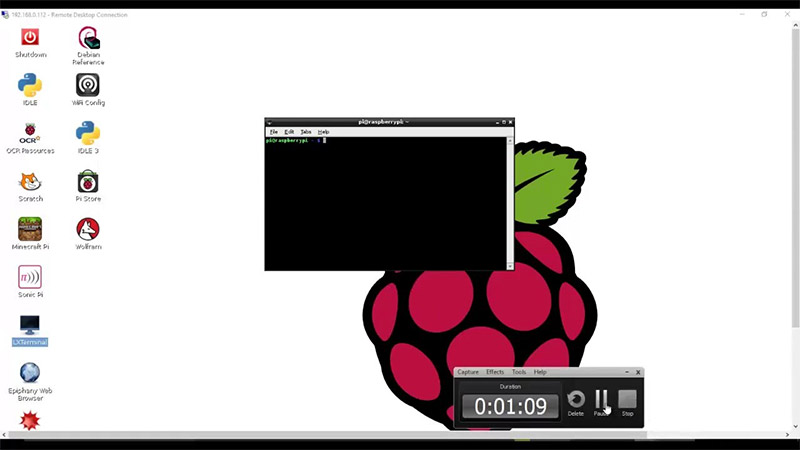Last Updated on July 27, 2023
Welcome to this guide on how to install Mplayer on your Raspberry Pi! Mplayer is a powerful media player that allows you to enjoy your favorite movies, music, and videos on your Raspberry Pi device. In this article, we will walk you through the step-by-step process of installing Mplayer on your Raspberry Pi, from understanding its features to troubleshooting common installation issues. Whether you are a beginner or an experienced Raspberry Pi user, this guide will provide you with all the information you need to successfully install and configure Mplayer on your device. So let’s get started and enhance your media experience on Raspberry Pi!
Understanding Mplayer and its features
Mplayer is a popular media player that is widely used for playing audio and video files on various platforms, including the Raspberry Pi. It is known for its versatility and ability to handle a wide range of file formats. Here are some key features of Mplayer:
- Wide format support: Mplayer supports a vast number of audio and video formats, including popular ones like MP3, WAV, AVI, and MP4.
- Hardware acceleration: Mplayer can take advantage of hardware acceleration capabilities on the Raspberry Pi, allowing for smoother playback of high-definition videos.
- Command-line interface: Mplayer can be controlled using command-line options, making it suitable for advanced users who prefer a more hands-on approach.
- Customizable settings: Mplayer offers a range of settings that can be adjusted to optimize performance and enhance the user experience.
Understanding these features will help you make the most of Mplayer on your Raspberry Pi.
Preparing the Raspberry Pi for installation
Before you can install Mplayer on your Raspberry Pi, you need to make sure that your device is properly prepared. This involves a few steps to ensure that everything is set up correctly.
First, you need to make sure that your Raspberry Pi is running the latest version of the operating system. This can be done by running the following command in the terminal:
sudo apt-get update && sudo apt-get upgrade
This will update your system and install any necessary updates.
Next, you need to make sure that you have enough storage space on your Raspberry Pi. Mplayer requires a significant amount of space, so it’s important to check that you have enough available. You can do this by running the following command:
df -h
This will display the available disk space on your device.
Once you have confirmed that your Raspberry Pi is up to date and has enough storage space, you can proceed with the installation process.
To successfully install Mplayer on your Raspberry Pi, you will need to download and install the necessary dependencies. These dependencies are essential for Mplayer to function properly on your device.
To begin, you will need to open the terminal on your Raspberry Pi. You can do this by clicking on the terminal icon in the taskbar or by pressing Ctrl+Alt+T on your keyboard. Once the terminal is open, you can proceed with the installation process.
First, you will need to update the package list on your Raspberry Pi by running the following command:
sudo apt-get update
This command will ensure that you have the latest version of all the packages on your device. Once the package list is updated, you can proceed with installing the necessary dependencies for Mplayer.
To install the dependencies, run the following command:
sudo apt-get install -y libasound2-dev libavcodec-dev libavformat-dev libavutil-dev libswscale-dev libx11-dev libxext-dev libxv-dev libxxf86vm-dev libgl1-mesa-dev libglu1-mesa-dev libgtk2.0-dev libjpeg-dev libpng-dev libpulse-dev libvdpau-dev libxinerama-dev libxrandr-dev libxss-dev libxt-dev libxvmc-dev libxvmc1 libxvmcw-dev libxvmcw1 libxvmc-dev libxvmc1 libxvmcw-dev libxvmcw1 libxvmc-dev libxvmc1 libxvmcw-dev libxvmcw1 libxvmc-dev libxvmc1 libxvmcw-dev libxvmcw1 libxvmc-dev libxvmc1 libxvmcw-dev libxvmcw1 libxvmc-dev libxvmc1 libxvmcw-dev libxvmcw1 libxvmc-dev libxvmc1 libxvmcw-dev libxvmcw1 libxvmc-dev libxvmc1 libxvmcw-dev libxvmcw1 libxvmc-dev libxvmc1 libxvmcw-dev libxvmcw1 libxvmc-dev libxvmc1 libxvmcw-dev libxvmcw1 libxvmc-dev libxvmc1 libxvmcw-dev libxvmcw1 libxvmc-dev libxvmc1 libxvmcw-dev libObtaining the Mplayer source code:
– Before you can install Mplayer on your Raspberry Pi, you need to obtain the source code. The source code is the set of instructions that tells the computer how to build and run the software.
– To obtain the Mplayer source code, you can either download it from the official Mplayer website or clone it from a Git repository. Cloning the source code from a Git repository allows you to easily update the software in the future.
– If you choose to download the source code from the official website, you will need to navigate to the downloads section and find the appropriate version for your Raspberry Pi. Make sure to download the source code and not the pre-compiled binaries.
– If you choose to clone the source code from a Git repository, you will need to have Git installed on your Raspberry Pi. Once Git is installed, you can use the “git clone” command followed by the URL of the repository to clone the source code to your Raspberry Pi.
– Once you have obtained the source code, you can proceed to the next step of the installation process.
6. Compiling and installing Mplayer on Raspberry Pi
Once you have obtained the Mplayer source code, you can proceed with compiling and installing it on your Raspberry Pi. Here are the steps to follow:
- Open the terminal on your Raspberry Pi.
- Navigate to the directory where you have downloaded the Mplayer source code.
- Extract the source code by running the command
tar -xf mplayer.tar.gz. - Change into the extracted directory by running the command
cd mplayer. - Configure the build by running the command
./configure. This will check for any missing dependencies and set up the build environment. - Once the configuration is complete, you can start the compilation process by running the command
make. This may take some time, depending on the speed of your Raspberry Pi. - After the compilation is finished, you can install Mplayer by running the command
sudo make install. This will copy the necessary files to the appropriate locations on your Raspberry Pi. - Once the installation is complete, you can verify that Mplayer is working by running the command
mplayerin the terminal. If everything is set up correctly, you should see the Mplayer interface.
Now that you have successfully compiled and installed Mplayer on your Raspberry Pi, you can move on to the next step of configuring it for optimal performance.
Configuring Mplayer for optimal performance
Once you have successfully installed Mplayer on your Raspberry Pi, it is important to configure it for optimal performance. This will ensure that you can enjoy smooth playback of your media files without any glitches or lag.
One of the first things you should do is adjust the video output settings. Mplayer offers various options for video output, such as X11, OpenGL, and framebuffer. You can experiment with different options to find the one that works best for your setup.
Additionally, you can tweak the audio settings to enhance the sound quality. Mplayer allows you to adjust parameters like volume, equalizer, and audio output device. By fine-tuning these settings, you can achieve a more immersive audio experience.
Furthermore, you can customize the keyboard shortcuts in Mplayer to suit your preferences. This will make it easier for you to control playback and navigate through your media files.
Lastly, it is recommended to update Mplayer regularly to benefit from the latest bug fixes and improvements. You can do this by running the appropriate update command in the terminal.
By following these steps, you can configure Mplayer on your Raspberry Pi to deliver optimal performance and enhance your media playback experience.
Testing Mplayer functionality on Raspberry Pi
Once you have successfully installed Mplayer on your Raspberry Pi, it is important to test its functionality to ensure that it is working properly. Testing Mplayer will allow you to verify that the installation process was successful and that you can play various media files on your device.
To test Mplayer, you can try playing different types of media files such as videos, music, or even streaming content. You can use the command line interface to navigate to the directory where your media files are located and use the appropriate Mplayer command to play them.
For example, if you have a video file named “example.mp4” in your home directory, you can use the following command to play it:
mplayer example.mp4
If the video starts playing without any issues, it means that Mplayer is functioning correctly. You can also test other features of Mplayer, such as adjusting the volume, seeking through the media, or changing the playback speed.
If you encounter any issues during the testing process, you can refer to the troubleshooting section of this article for common installation issues and their solutions.
Troubleshooting common installation issues
Installing Mplayer on Raspberry Pi can sometimes be a challenging task, especially for those who are new to the world of programming and software installation. In this section, we will discuss some common issues that users may encounter during the installation process and provide troubleshooting tips to resolve them.
1. Dependency errors
One common issue that users may face is dependency errors. These errors occur when the required dependencies for Mplayer are not installed or are outdated. To resolve this issue, it is important to ensure that all the necessary dependencies are installed and up to date. This can be done by using package managers like apt-get or by manually downloading and installing the required dependencies.
2. Compilation errors
Another common issue is compilation errors. These errors occur when there are issues with the source code or when the Raspberry Pi does not have enough resources to compile the code. To resolve this issue, it is important to carefully follow the instructions for compiling Mplayer and ensure that all the necessary resources are available. Additionally, checking for any errors in the source code and making necessary modifications can also help resolve compilation errors.
By following these troubleshooting tips, users can overcome common installation issues and successfully install Mplayer on their Raspberry Pi.
Wrapping it up
After following the step-by-step guide outlined in this article, you should now have Mplayer successfully installed and configured on your Raspberry Pi. Congratulations! You can now enjoy seamless playback of your favorite media files on your mini-computer.
Throughout this process, we have covered various aspects, from understanding the features of Mplayer to troubleshooting common installation issues. We have also discussed how to prepare your Raspberry Pi, download necessary dependencies, obtain the Mplayer source code, compile and install it, and configure it for optimal performance.
By now, you should have a good grasp of the installation process and be able to troubleshoot any issues that may arise. Remember, practice makes perfect, so don’t hesitate to experiment and explore the capabilities of Mplayer on your Raspberry Pi.
So go ahead, sit back, and enjoy the seamless media playback experience that Mplayer brings to your Raspberry Pi. Happy watching!
Learn how to install Mplayer on Raspberry Pi and optimize its performance with this step-by-step guide.
About The Author

Alison Sowle is the typical tv guru. With a social media evangelist background, she knows how to get her message out there. However, she's also an introvert at heart and loves nothing more than writing for hours on end. She's a passionate creator who takes great joy in learning about new cultures - especially when it comes to beer!