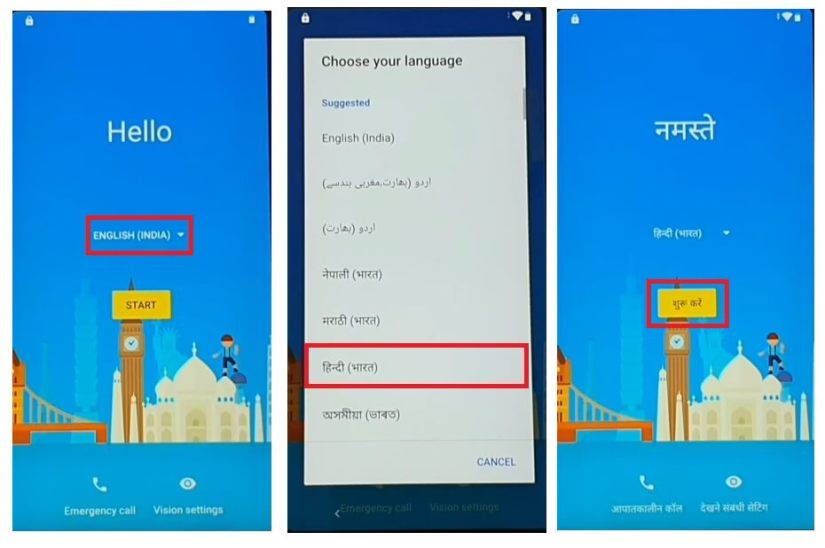Last Updated on September 17, 2022
If you own an Asus phone, you may have heard of a method that will help you bypass Google’s FRP (Firmware Restrictions Prevention) lock. But how do you bypass it without rooting your phone? Here’s a quick guide. Bypassing Google’s FRP on an ASUS phone will give you the access to your services and data you need. You’ll find instructions for the Asus Zenfone 3 ZE520KL, Asus Zenfone Max Z010D, Asus Zenfone 2 Laser, and Asus ROG Phone.
Asus Zenfone 3 ZE520KL
There are two methods to bypass Google verification on Asus Zenfone 3 ZE520L phones. One method involves factory data reset, while the other involves bypassing the FRP lock. In order to bypass the FRP lock on an Asus Zenfone 3 ZE520KL, you must first select a Google account. In the next step, select the three-dot menu, and then tap on “Deactivate Google Account”. Your phone should now be free of the lock.
After removing Google Account, follow the instructions on the screen. In case you have already set up a Google account on your Asus Zenfone 3 ZE520KL, you will need to sign into your Google account. You will be prompted with a confirmation message. You need to approve the deletion in order to prevent accidental deletion. Once you have confirmed the deletion, all data associated with the account will be deleted from the device.
Next, try dialing *#4636# to open a new message window. To do this, you must have the password for your Google account. Alternatively, you can open a new message on the phone and type in the numbers from your Google account. After that, hit the back button and select “Use Statistics”. Once the text field pops up, press the back button. The screen will return to normal after a few seconds.
You may need to perform a factory reset on your Asus Zenfone 3 ZE520ZL if you have forgotten your Google account password or are experiencing other problems. If the factory reset has not worked, you can perform a “hard reset” in recovery mode to remove the lock and make it a fresh start. If you want to erase the lock from your phone, you can also factory reset or format the device.
If you cannot bypass Google security questions, you can try to wipe the device to factory state. This is a temporary solution, as your ZenFone 3 will delete all of your content and you must save a copy of all your data before you perform this method. You can also try to reset your phone using your mobile options. If this doesn’t work, you can try resetting it from recovery mode.
Asus Zenfone Max Z010D
If you want to root Asus Zenfone Max Z010d, you must first perform a factory reset on your device. To perform a factory reset, you need to connect your phone to a Wi-Fi network and remove all data from your phone. Once done, reboot your phone, which will restart the Android operating system. Before you perform a factory reset, you must first remove the Google account from your device.
There are two different ways to bypass the Google account protection on your Asus Zenfone Max Z010d: you can do it with a factory reset, or you can perform it manually by following the instructions provided. First, turn off the security settings on your device. Next, make sure you’re on the same network as the one you’re attempting to unlock. After you’ve completed the factory reset, log in with your Gmail ID and password to unlock the device. If you forget your password or can’t log in, go to Google and sign in again with those credentials. This will prevent you from accessing your phone without the password.
If you don’t want to risk resetting your device to factory settings, you can try a hard reset on your Asus ZenFone Max (ZC550KL) Z010D Z010. You can perform a factory reset on your Asus ZenFone Max Z010D Z010 by connecting it to a computer via USB. You should be prompted to select an option for factory data reset. You’ll have to wait a few minutes for the reset to complete.
Asus Zenfone 3 Deluxe 5.5
If you have accidentally turned off the Google lock on your Asus Zenfone 3 Deluxe 5.5, you can easily remove it by performing a hard reset. To do this, you need to know how to perform a soft reset, also known as a “soft reboot.” By performing a soft reboot, your phone will close all applications and clear out the random access memory. Most of us perform this method to fix applications that are malfunctioning. In contrast, a factory data reset will completely erase all of your data and restore your phone to its factory defaults.
To unlock the Google lock on your Asus Zenfone 3 Deluxe 5.5 ZS550KL, you must first log into your Google account. This will allow you to access your Google account and access certain functions. You can also change the layout of the keyboard to suit your needs. To enable the Talkback function, go to the Settings menu and select “Talkback” from the menu. Once you have done this, you should see a message indicating that your phone is now configured for Talkback.
If you wish to remove the Google lock on your Asus Zenfone 3 Deluxe 5.5, you can first disable the factory reset protection by downloading the FRP Bypass APK. Then, connect the flash drive to the Asus Zenfone 3 Deluxe 5.5 ZS550KL. Open the file explorer and tap on “unknown sources.”
Unlocking the Asus Zenfone 3 Deluxe 5.5 ZS550KL is not as difficult as you might think. The device requires you to answer a series of security questions that you choose and sign in with the same Gmail ID. This is a secure method, but one that many people choose not to use. If you’re not comfortable answering these security questions, you can use a PIN or pattern lock to unlock the phone.
Another way to bypass the Google lock is by using a QR code scanner. This app scans a QR code and displays the information it contains as a Website URL. You can also install this app by clicking on the “Scan QR Code” toggle from the Notification panel. If you don’t want to install the app, tap “Add Toggle” in the Quick Toggle window.
Asus Zenfone 2 (Laser)
If you’ve ever forgotten your password or PIN, you know how frustrating it can be to lock your device. There’s good news – there are several ways to bypass the Google lock on your Asus Zenfone 2 Laser ZE550KL. You can use one of them to unlock your device without losing any data. If you’ve forgotten your Google account security question, you can also perform a factory data reset on your phone.
First, download FRP Bypass APK and install it onto your Asus Zenfone 2 Laser ZE500KL. This Android app removes Google account verification on any Android device with Android 5.1 or higher. It’s 100% free and secure. You’ll need to use a new Google account, which you can easily create after installing the FRP Bypass APK.
If you’re wondering how to bypass the Google lock on your ZE500KL, you’re not alone. If you’ve bought the phone from a third party, it’s likely that you’ll need to remove your Google account before you can perform a factory reset. If you can’t do that, you may want to try buying a different Asus Zenfone, and then following the steps above.
Bypassing Google lock on Asus Zenfone 2 Laser Z00RD is easy! The tool comes with instructions on how to bypass the Google account verification on the device. The tool is free and can be downloaded from the link below. This tool is compatible with most smartphones made by Asus. To use this tool, you need to install the latest version of Google’s FRP bypass tool.
About The Author

Mindy Vu is a part time shoe model and professional mum. She loves to cook and has been proclaimed the best cook in the world by her friends and family. She adores her pet dog Twinkie, and is happily married to her books.